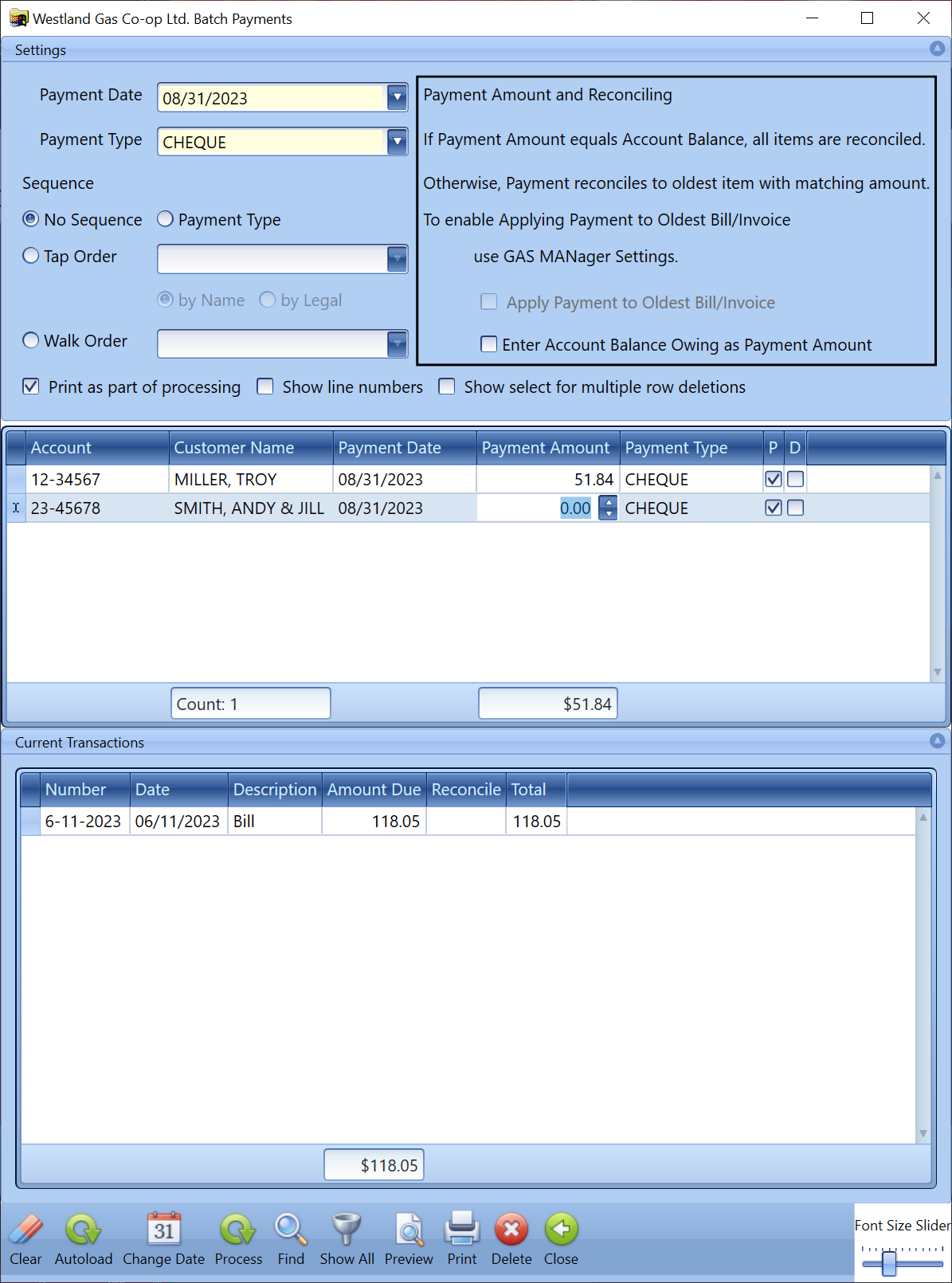Appearance
Payments
Processing payments should happen whenever you have payments to process, which could be almost every day for most organizations (small cooperatives might occasionally go a few days without having to process payments).
There are three ways to enter payments:
- Single Payments
- Batch Payments
- Batch Meter Readings and/or Payments
Single payments arguably shouldn't ever be used. It's just as easy to use one of the batch payments options.
Batch Payments is used when you are entering only payments. If you use AMR to obtain eadings, this is what you want.
If you aren't using AMR, and your customers send their reads in along with their payments, you probably want to use Batch Meter Readings and/or Payments. It lets you enter both payments and readings at the same time, in the same interface.
Single Payments
Let's say a customer, named Troy Miller, walks into the office and wants to pay his balance with cash, and provides the account number (12-34567). You would open the Single Payments window from the main GAS MANager window, type in the account number, and hit the Enter or Tab key. You would then see the following:
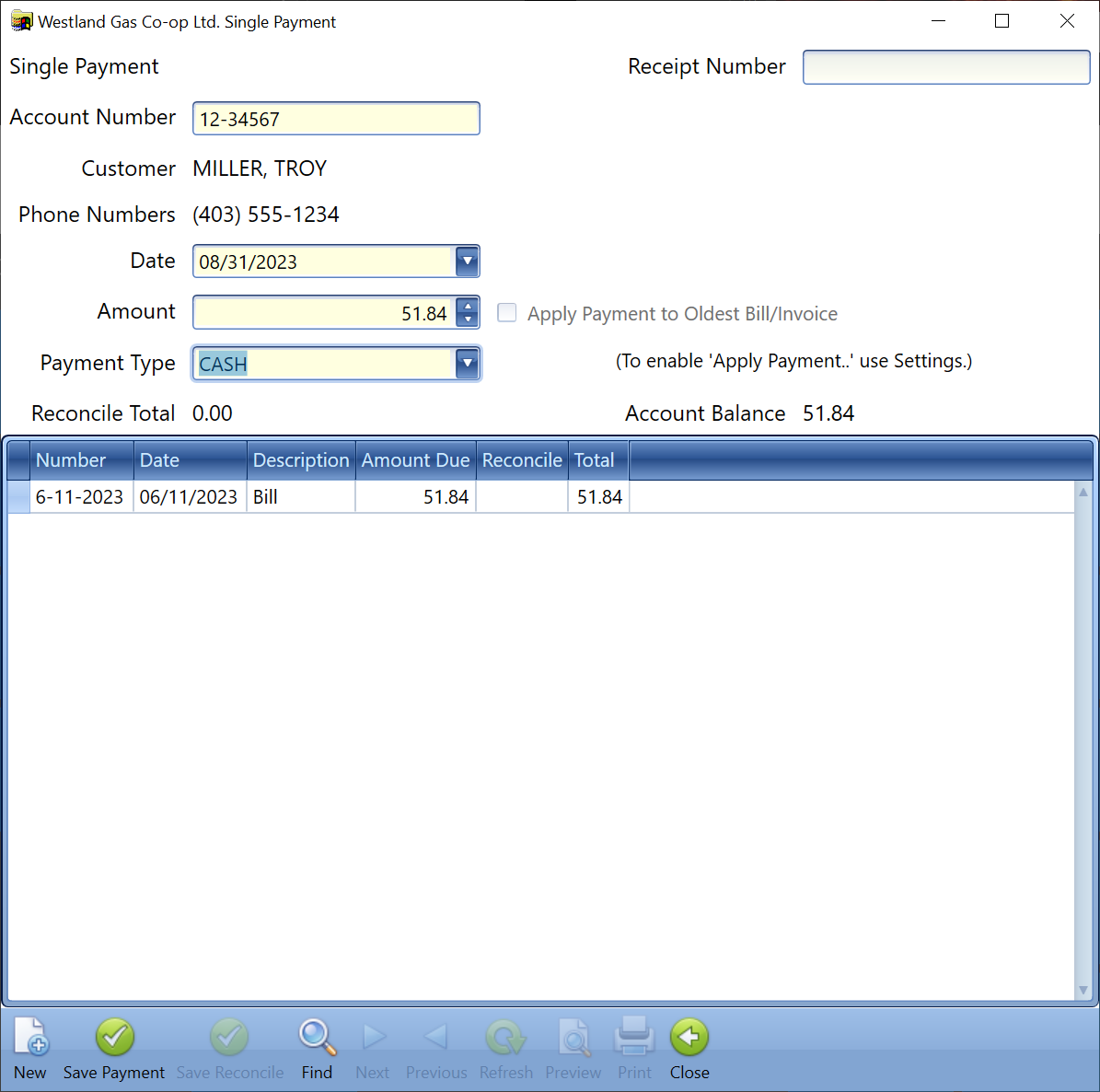
GAS MANager will look up the account and display both the customer name and account balance. You can click or user Tab/Enter to navigate through the available fields. The date will automatically be filled with today's date. Navigating to the Amount field will automatically enter the account balance ($51.84, in this case), but you can change it to whatever is appropriate.
When the fields are properly filled in, clicking Save will write the payment to database, and the account's balance will change to reflect the payment.
This is quick and easy, but we only entered one payment. What if we want to enter multiple payments?
Batch Payments
Now let's say that the day's mail has just arrived. Sorting the mail produces a stack of envelopes containing payment cards and cheques. You could enter these payments into GAS MANager using the Single Payment window as described above, but doing so one at a time would be slow. To efficiently enter these payments into GAS MANager, you would open the Batch Payments window, which looks like the following image: